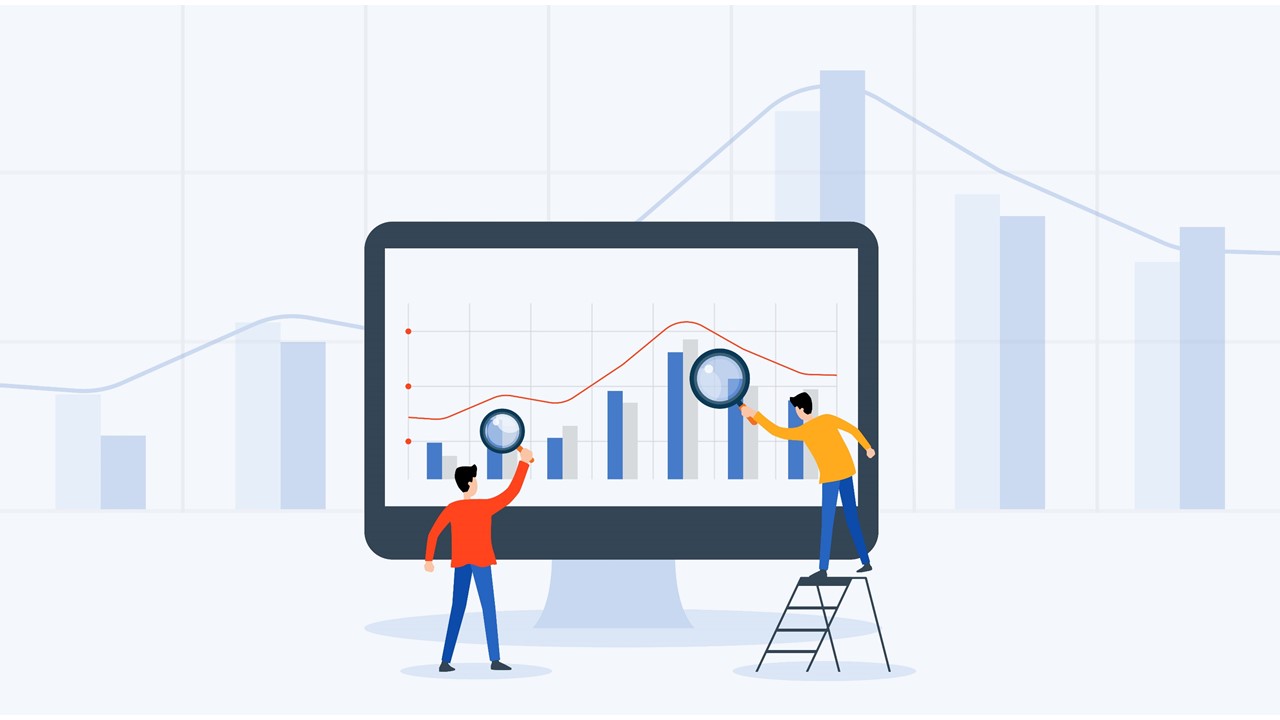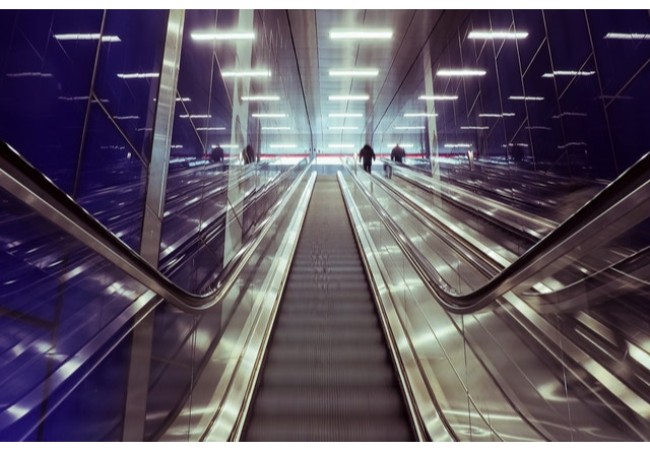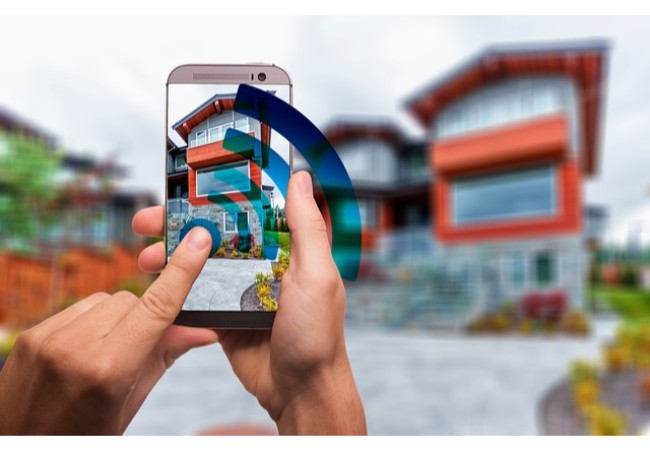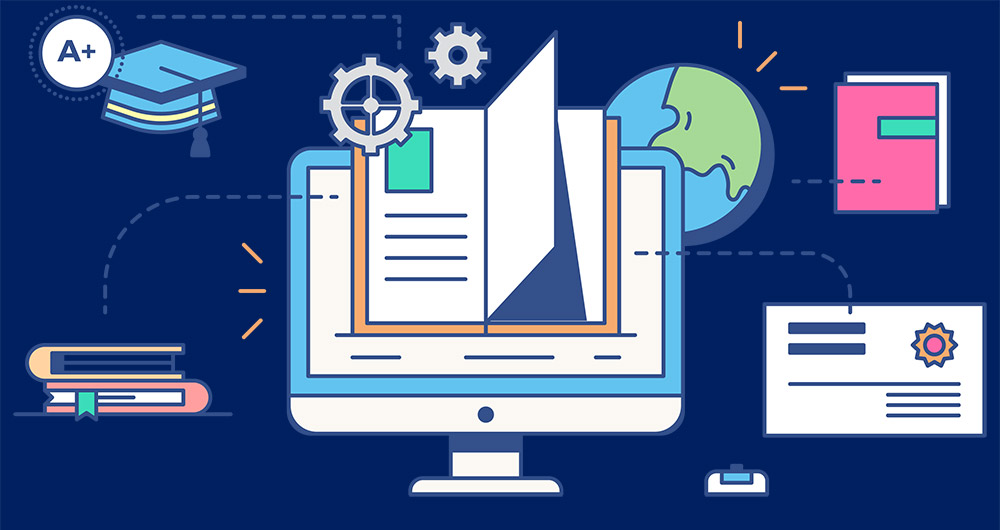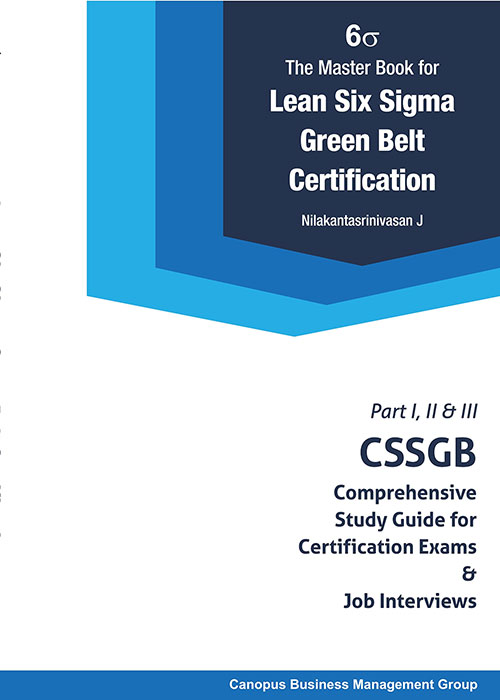Building dashboards in Excel involve creating a visual representation of your data that allows you to quickly and easily analyze and understand key metrics. Here are the general steps you can follow to create a dashboard in Excel:
- Identify the key metrics: Determine what metrics you want to track in your dashboard, such as revenue, expenses, customer acquisition, website traffic, etc.
- Gather and organize the data: Collect the data you need for each metric and organize it in a structured format, such as a table or a pivot table.
- Choose the type of chart: Decide what type of chart will best represent each metric, such as a line chart, bar chart, pie chart, or scatter chart.
- Create the charts: Use Excel’s charting tools to create the charts for each metric.

- Design the dashboard layout: Decide how you want to arrange the charts on the dashboard and design a layout that is visually appealing and easy to read.
- Add interactivity: Use Excel’s interactive features, such as slicers or drop-down menus, to allow users to filter the data and customize the dashboard based on their needs.
- Test and refine: Test your dashboard with a small group of users to ensure it is easy to use and understand, and make any necessary refinements based on their feedback.
- Share the dashboard: Once your dashboard is complete, share it with the intended audience, either by sharing the Excel file or by publishing it to a web-based platform like SharePoint or Power BI.
Overall, building a dashboard in Excel requires a combination of data analysis, charting skills, and design expertise. With practice and patience, you can create a dashboard that effectively communicates your data and helps you make informed decisions.
Tags
Excel offers a variety of tools for data analysis. Some of the most commonly used ones include:
- PivotTables: This tool allows you to summarize and analyze large amounts of data quickly and easily. It enables you to create interactive tables and charts that can help you identify patterns and trends in your data.
- Data Tables: This tool enables you to perform what-if analysis by calculating multiple versions of a formula based on different inputs.
- Scenario Manager: This tool helps you to create and compare different scenarios to assess the impact of changes on your data.

- Solver: This tool enables you to find the optimal solution for a problem by adjusting values of input cells within defined constraints.
- Conditional Formatting: This tool enables you to apply formatting to cells based on specific criteria, making it easier to identify and analyze patterns in your data.
- Statistical Functions: Excel offers a wide range of statistical functions such as AVERAGE, MAX, MIN, COUNT, STDEV, etc. that can help you analyze your data.
- Charts and Graphs: Excel also provides a variety of charts and graphs that can be used to visually represent your data and identify patterns and trends.
Overall, Excel is a powerful tool for data analysis, and its many features and functions can help you gain valuable insights from your data.
Tags
Excel Solver is a powerful tool for data analysis that allows you to find the optimal solution for complex problems. The Solver add-in in Microsoft Excel helps you find an optimal value for a target cell by adjusting the values of input cells, subject to constraints and limits that you specify. This is commonly used in many fields, including finance, engineering, and operations research.
The Solver tool works by identifying a target cell that needs to be optimized, such as maximizing profits or minimizing costs. It then uses mathematical algorithms to determine the best values for a set of decision variables, which are inputs that can be changed within certain constraints. These constraints might include limits on resources, such as labor or materials, or other business or technical requirements.
Solver can be used for a variety of applications, including financial modeling, production planning, and scheduling. It can also be used for more advanced problems, such as linear programming and non-linear optimization.
To use Solver, users must first set up a model within Excel that includes the target cell, decision variables, and constraints. Then, they can use the Solver tool to find the optimal solution based on their objectives and constraints. The Solver tool offers different solving methods, such as Simplex LP and GRG Nonlinear, and can be customized to fit different problem types and sizes.

In data analysis, Excel Solver can be used for a variety of purposes, such as:
- Optimization: Excel Solver can be used to optimize the output of a model based on a set of input variables. For example, you might use Solver to find the optimal combination of product pricing and marketing spend that maximizes sales.
- Regression Analysis: Excel Solver can be used to perform regression analysis to identify the relationship between two or more variables. This is useful in analyzing data to identify trends and make predictions.
- Monte Carlo Simulation: Excel Solver can be used to perform Monte Carlo simulations, which involve creating a large number of random scenarios to analyze the potential outcomes of a particular decision or event.
- Linear Programming: Excel Solver can be used to solve linear programming problems, which involve maximizing or minimizing a linear objective function subject to constraints.
Overall, Excel Solver is a powerful tool for data analysis that can help you make better decisions based on the insights you derive from your data.